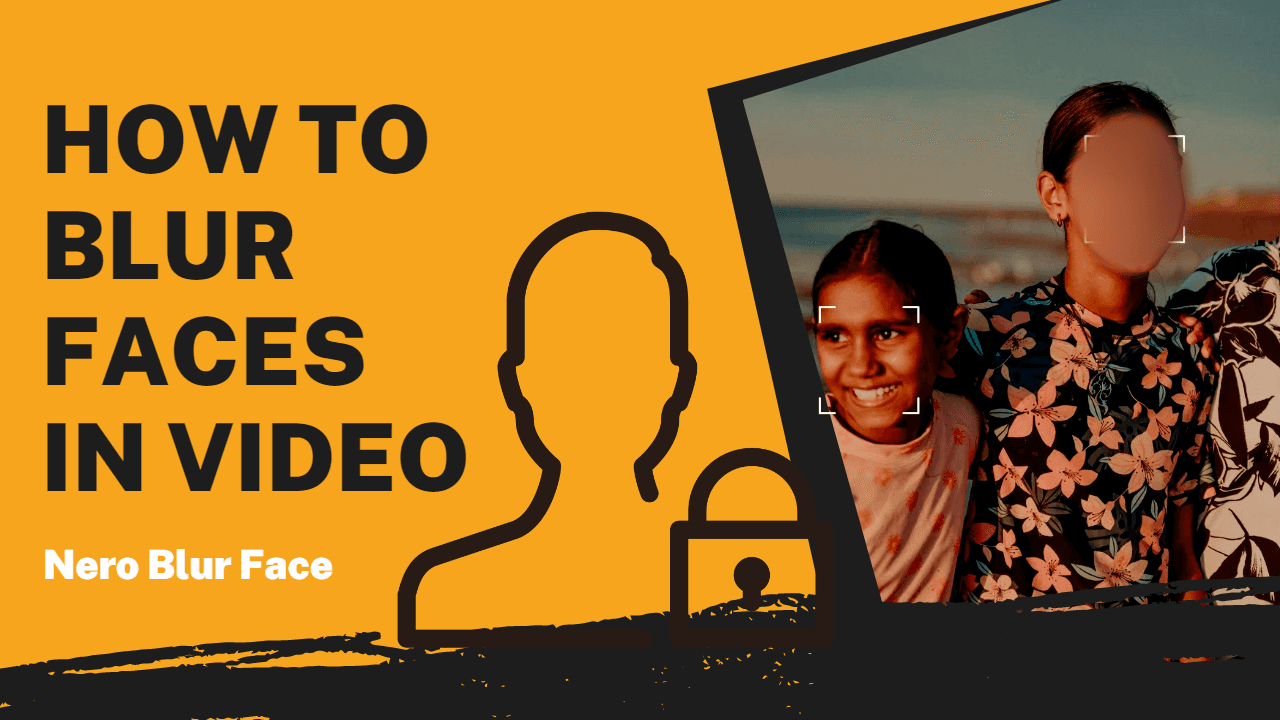Successful Installation!




loved by 75k+customers

30 day money back
Dedicated Support
Perpetual Free Upgrade
100% Safety
Quick Guide
1
Import Image
Click the Browse button to add your image for upscaling.
2
Fine-tune Upscale Options
Choose an AI model that best suits your needs, select the desired upscaling size. Click Start Processing and wait for the result.
3
Preview & Export
Examine the details of your result in Before & After View and save your desired work.
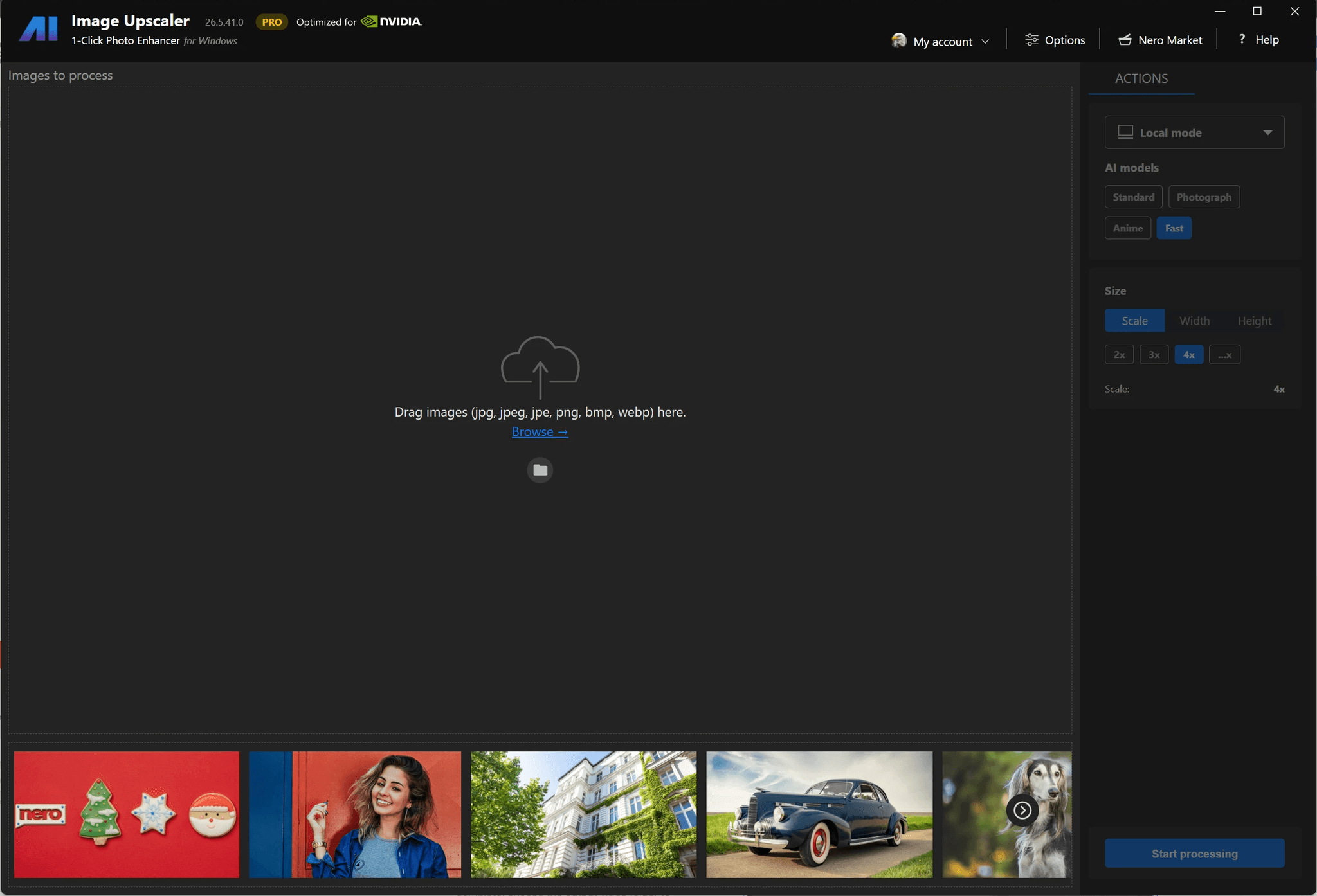
Turn any images into 4k resolution with Nero AI Image Upscaler